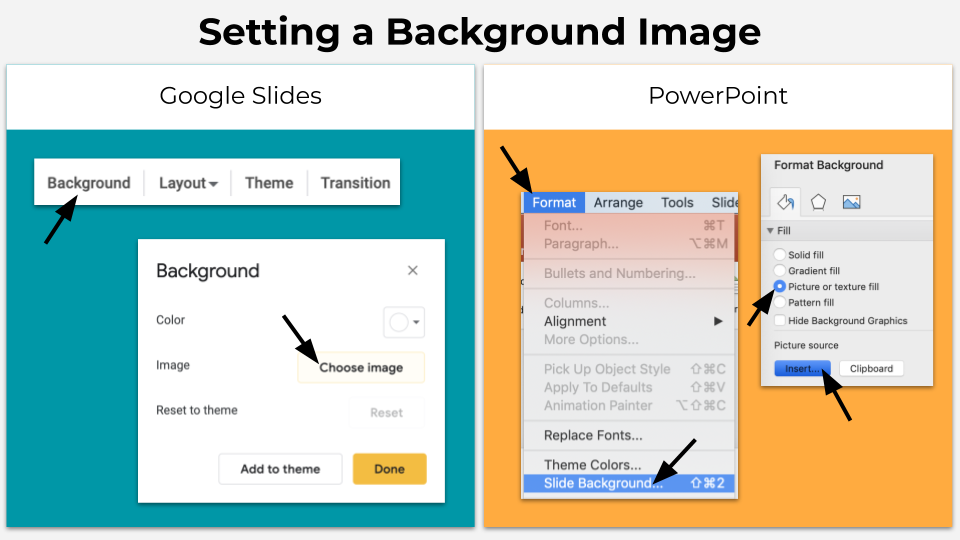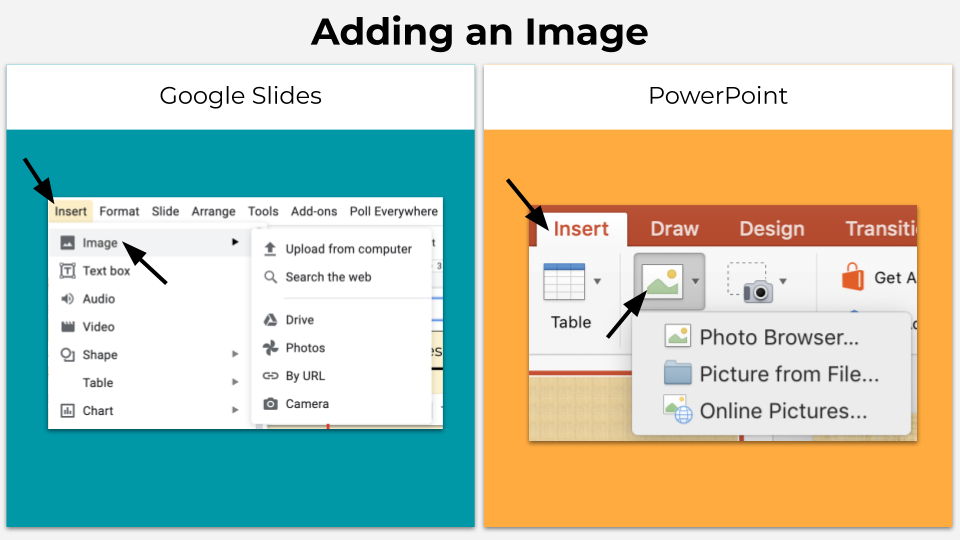Welcoming Students with a Bitmoji Classroom
Hey Coach,
I am interested in learning more about virtual Bitmoji classrooms but I’m not sure where to begin. Could you give me a few suggestions for getting started?
Sincerely,
Bowled Over by Bitmoji
Dear Bowled Over,
I applaud you for wanting to add elements that engage students in the online classroom. Bitmoji virtual classrooms are all the rage right now because they are a wonderful way to welcome your students into an online learning environment. With the creation of a Bitmoji classroom, you can provide opportunities for your students to get to know you, while also creating a fun space for them to “come to” each day during remote learning. In addition, these virtual classrooms can be embedded with links to outside resources so students can access learning materials with a simple click. By the time you finish reading this blog post, you will already be down the Bitmoji rabbit hole with an abundance of great resources to get you started!
Let’s start with creating a Bitmoji. A Bitmoji is a personalized avatar that looks like you. Download the Bitmoji app, create an account, and customize your avatar by taking a selfie or selecting features on your own. Once you have customized your Bitmoji to look like you, you are ready to design your virtual classroom. The Bitmoji Chrome extension will be a must-have as you are designing your virtual classroom, so be sure to download that as well!
This is where the fun starts - designing a background for your Bitmoji classroom. Using Google Slides or Powerpoint, you can insert an image of a classroom floor and walls as your background. Be sure to search for copyright free images using either the advanced settings in your Google search, or by selecting the Creative Commons option in PowerPoint Online Picture search. Once you have found the perfect image using the keywords “floor and wall background”, it is ready to insert as your background.
Adding classroom decor such as furniture, posters, pictures, windows, and floor rugs brings your virtual classroom to life. You can add these design elements by selecting Insert > Image in Google Slides, or Insert > Pictures in PowerPoint. Include the word “transparent” in your search to find .png images that have a transparent background. For example, search “transparent rug” or “transparent sofa”. With the help of the editing, cropping, and resizing tools within Google Slides or PowerPoint, your accessory will fit just where you need it.
Inserting the Bitmoji into your scene will be the next step. Using the Bitmoji Chrome extension, search for a seated pose. Copy and paste the Bitmoji onto your slide, then resize and move it into place. And that’s it! Your classroom is ready to share with students. You can download the slide deck as an image for a personalized graphic to share, or as a PDF in order to maintain clickable links. You might also consider saving the slide deck as a template, which will allow you to easily reuse your classroom background without starting from scratch each time.
I hope this quick overview has helped you think about the possibilities of using Bitmoji virtual classrooms with your students. If you want to take a deep dive into Bitmoji classrooms, I recommend you join the Bitmoji Craze Educators Group on Facebook, and watch this Bitmoji Classroom Tutorial by Katherine Panczner.
All the best,
Coach